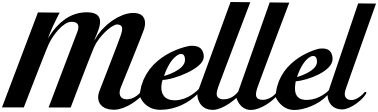To update, click here.
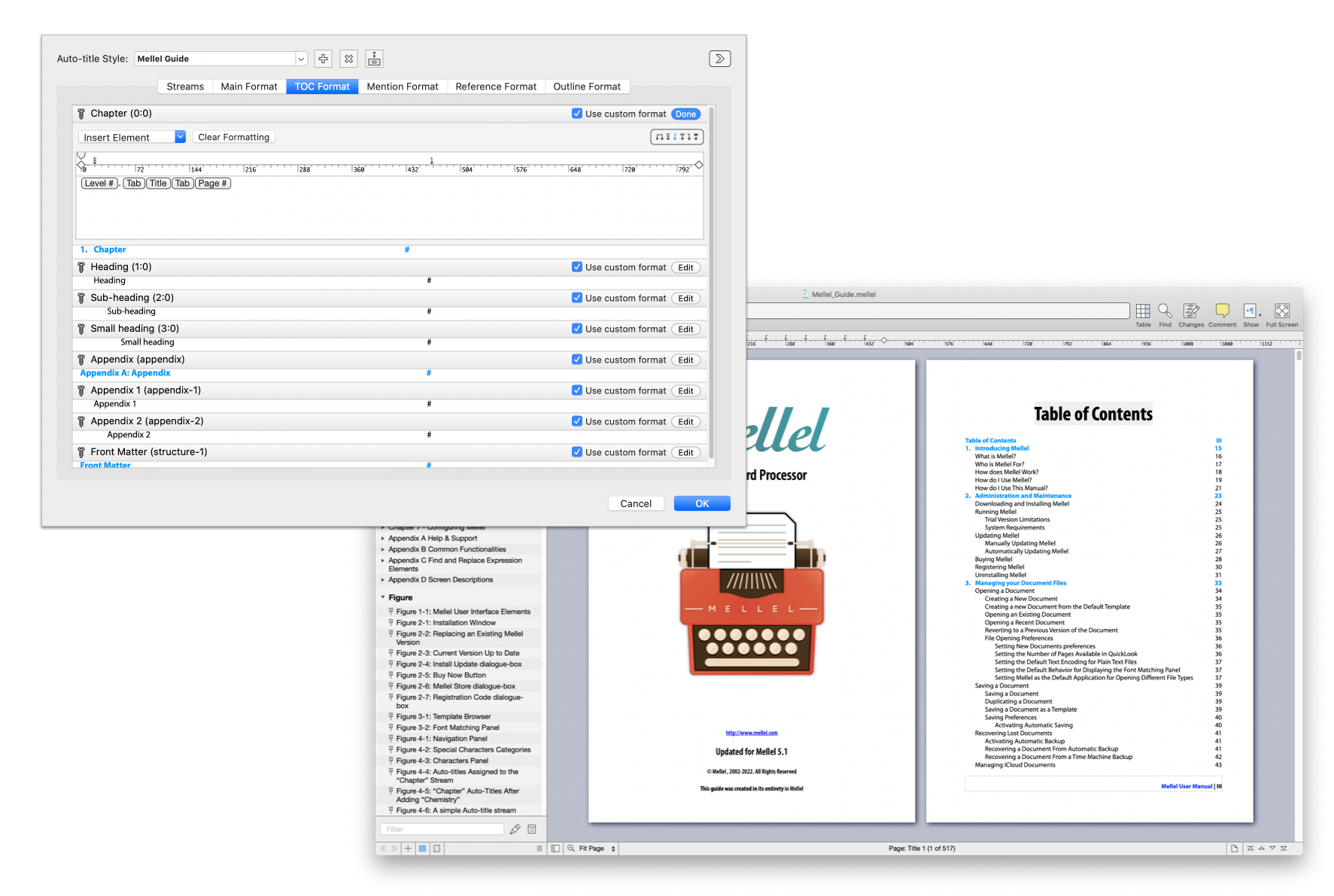
New Features in Mellel 5.1
Multiple Hierarchy Chains
Since the dawn of ages, Mellel's Auto-titles feature was based on a single hierarchy of 10 levels, each level had an Auto-title flow whose attributes could be changed but the hierarchy was fixed and the relationship of flows to each other was either of a parent or a child. Tag flows could be added, removed and moved around in the hierarchy but the hierarchy was still very rigid.
With Mellel 5.1 you can freely add, remove and move around the flows (which are now named Streams) to form any structure or hierarchy. This allows you to setup a structure where streams on the same "level" have different formatting or numbering and each can have its own sub-streams. You can find an example for this structure in the new Technical Book factory template. This template has unnumbered streams for front (and back) matter (introduction, acknowledgments etc) sections, numbered streams for normal chapter and subchapter sections and additional numbered streams for appendix and sub-appendix sections.
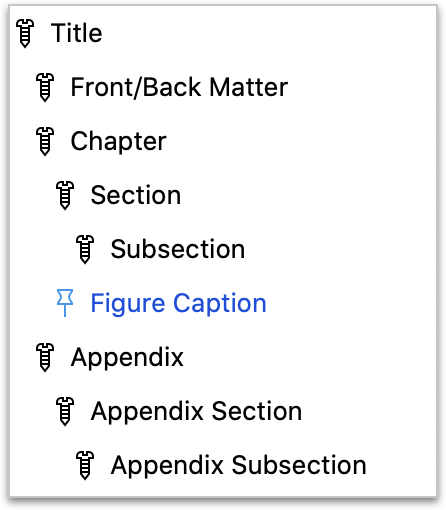 The new system enables very complex schemes but also makes it easy to make simple schemes without any extra baggage. If your document is only two levels deep, you can have only two Auto-title streams and you won't have to see or deal with an extra 8 unused levels that get in your way.
The new system enables very complex schemes but also makes it easy to make simple schemes without any extra baggage. If your document is only two levels deep, you can have only two Auto-title streams and you won't have to see or deal with an extra 8 unused levels that get in your way.
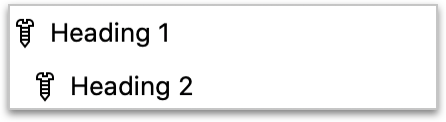
New User Interface to Configure Auto-titles
In the past, to setup/configure Auto-titles you would choose Insert->Auto-title->Edit title flows and see the screen that used to be called informally "the nuclear reactor" (because of all the buttons). In Mellel 5.1 this screen was renamed, but more importantly, it was completely re-designed in order to make it easier to understand and allow you to work more efficiently.
Choose Insert->Auto-title->Configure Auto-titles to see the new configuration screen. You'll notice that this screen is now wider and uses multiple tabs.
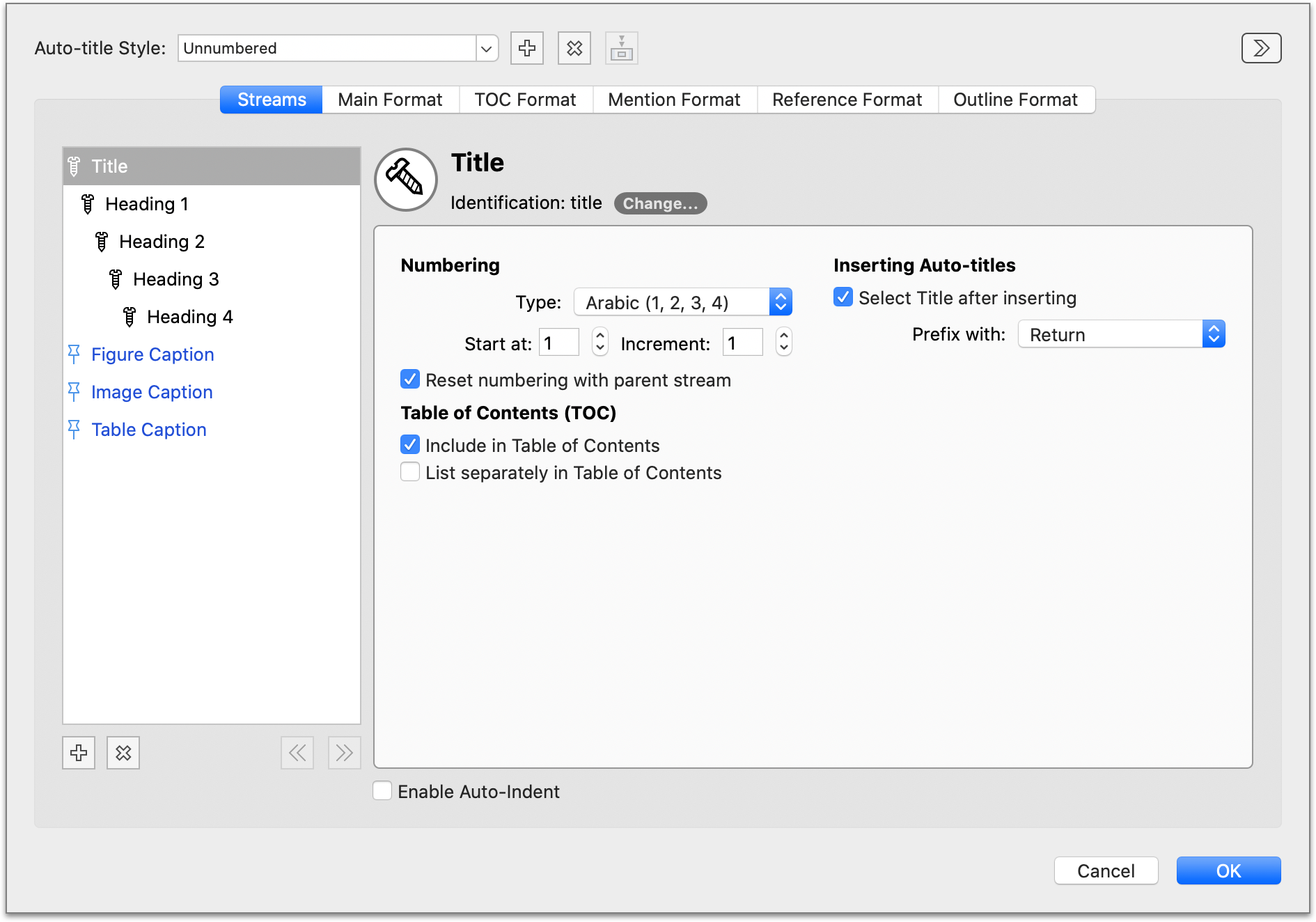 The Streams tab allows you to manipulate the streams and their attributes; you can add and delete streams, move them around in the hierarchy and modify their attributes.
The other tabs are dedicated to the formats. For each format "type" (format for main text, format for table of contents, format for mentions, etc.) there is a tab, and in that tab you can see all formats of this type for all the streams in the configuration. This allows you to rapidly make changes across streams. For example, if you're working on table of contents formatting you can see the Table of Contents formats for all streams at the same time and can spot inconsistencies immediately.
The window is also much wider, and this means that you no longer have to guess how things look in the actual document when editing the format. To edit a format you can click the "edit" button and the editor will open in-place. The Use a different format for type checkbox was renamed to Use a custom format and was placed outside of the editing area; this allows you to rapidly clear the custom formats used in the configuration for a format type by unchecking these checkboxes in succession.
The Streams tab allows you to manipulate the streams and their attributes; you can add and delete streams, move them around in the hierarchy and modify their attributes.
The other tabs are dedicated to the formats. For each format "type" (format for main text, format for table of contents, format for mentions, etc.) there is a tab, and in that tab you can see all formats of this type for all the streams in the configuration. This allows you to rapidly make changes across streams. For example, if you're working on table of contents formatting you can see the Table of Contents formats for all streams at the same time and can spot inconsistencies immediately.
The window is also much wider, and this means that you no longer have to guess how things look in the actual document when editing the format. To edit a format you can click the "edit" button and the editor will open in-place. The Use a different format for type checkbox was renamed to Use a custom format and was placed outside of the editing area; this allows you to rapidly clear the custom formats used in the configuration for a format type by unchecking these checkboxes in succession.
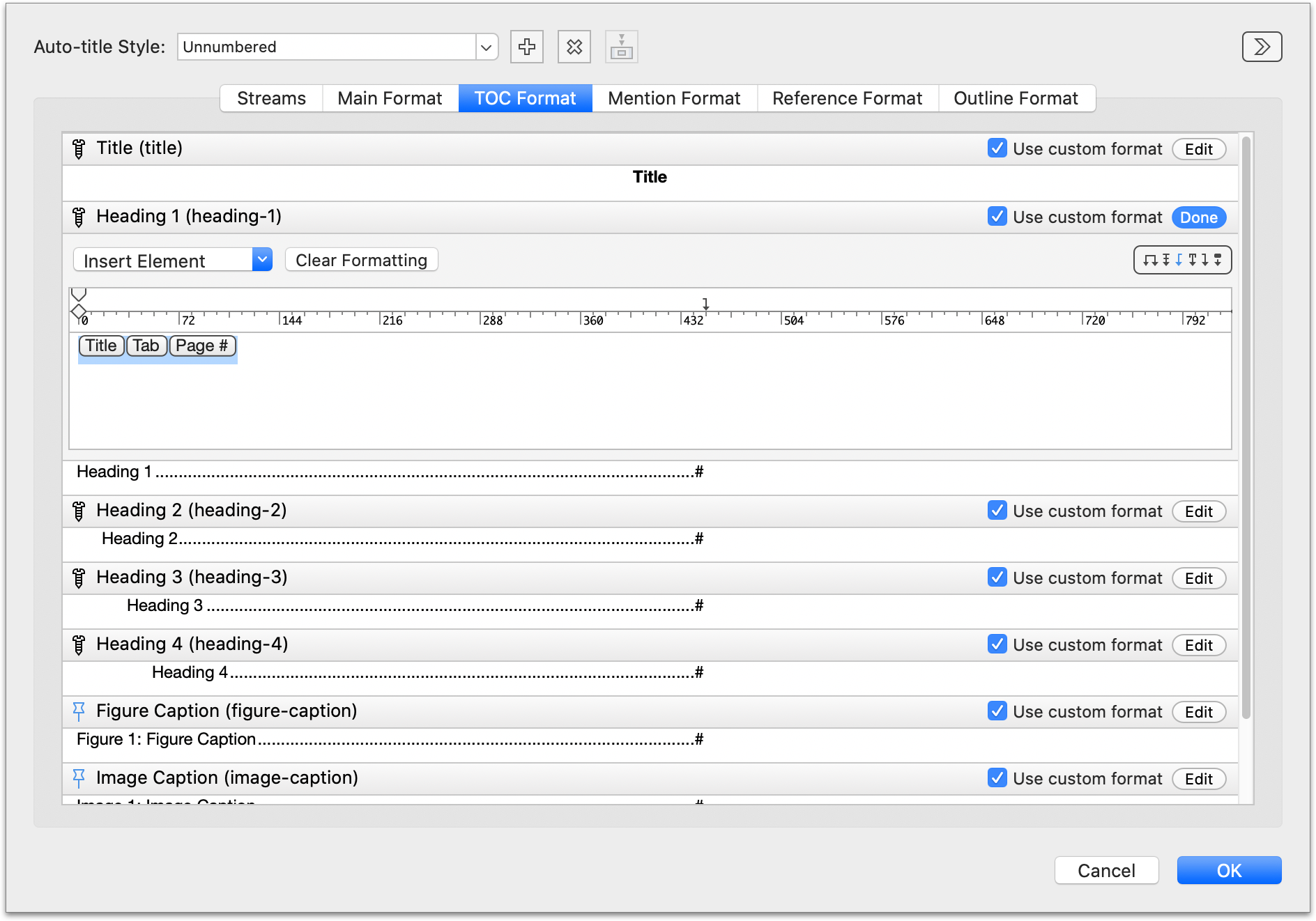 The format editor itself was revised and refined. The first thing you'll notice is that the "tokens" (placeholders) are drawn differently and that the insert element popup menu illustrates this new look. The naming is more consistent and the design change of the insert element popup and the elements themselves applies to other areas of the application where such formats are used (cross references and index). Another notable change is that instead of the rather cryptic prev# to signify a parent level we're now using the term parent, and when you click on such items to choose which level is used, the actual stream names are shown in the menu.
The format editor itself was revised and refined. The first thing you'll notice is that the "tokens" (placeholders) are drawn differently and that the insert element popup menu illustrates this new look. The naming is more consistent and the design change of the insert element popup and the elements themselves applies to other areas of the application where such formats are used (cross references and index). Another notable change is that instead of the rather cryptic prev# to signify a parent level we're now using the term parent, and when you click on such items to choose which level is used, the actual stream names are shown in the menu.
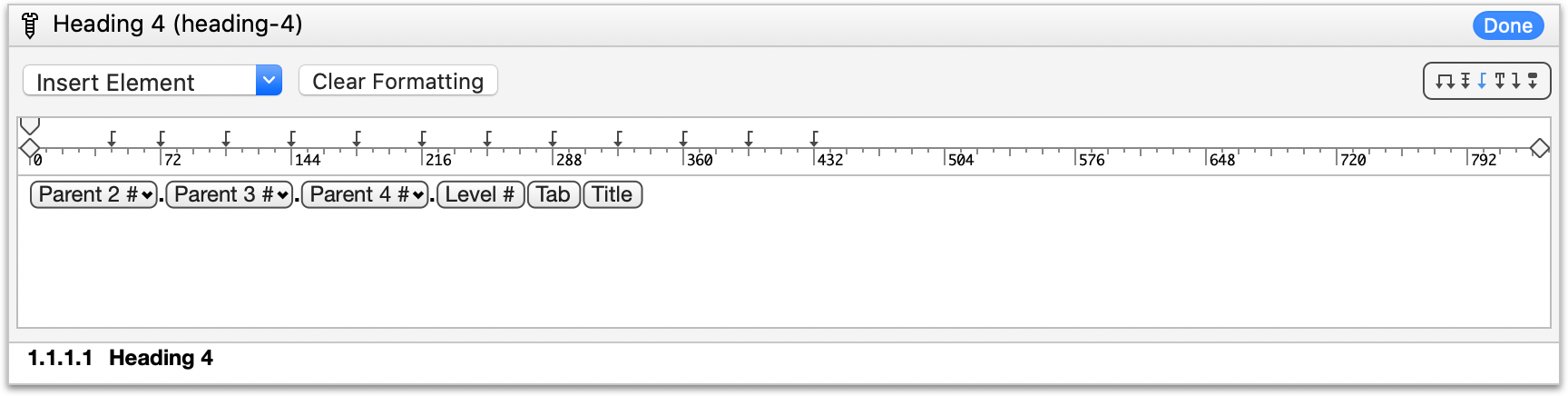 Another addition to format editing is the Clear formatting button which allows you to clear all formatting (character and paragraph styling) from a format with one click.
One refinement that is subtle but powerful is that you can now add and edit character and paragraph styles directly from the format editor (this was disabled in the past). For example, you can fine-tune your paragraph style for a table of contents format moving around tabs and then save the changes to the style via the paragraph palette directly from the editing pane of the format.
Finally, special attention was paid to dealing with invalid formats. This is an issue that can happen when you move around a stream in the hierarchy. If you have a stream with a format that contains parent items and you move it to a lower level, the parent items may become invalid since the hierarchy is not as deep. When that happens, Mellel will indicate the issue by showing a warning icon next to the stream name in the "General" tab. Clicking on this icon will popup a dialog allowing you to fix the issue with a click or jump to the problematic format for manual editing.
Another addition to format editing is the Clear formatting button which allows you to clear all formatting (character and paragraph styling) from a format with one click.
One refinement that is subtle but powerful is that you can now add and edit character and paragraph styles directly from the format editor (this was disabled in the past). For example, you can fine-tune your paragraph style for a table of contents format moving around tabs and then save the changes to the style via the paragraph palette directly from the editing pane of the format.
Finally, special attention was paid to dealing with invalid formats. This is an issue that can happen when you move around a stream in the hierarchy. If you have a stream with a format that contains parent items and you move it to a lower level, the parent items may become invalid since the hierarchy is not as deep. When that happens, Mellel will indicate the issue by showing a warning icon next to the stream name in the "General" tab. Clicking on this icon will popup a dialog allowing you to fix the issue with a click or jump to the problematic format for manual editing.
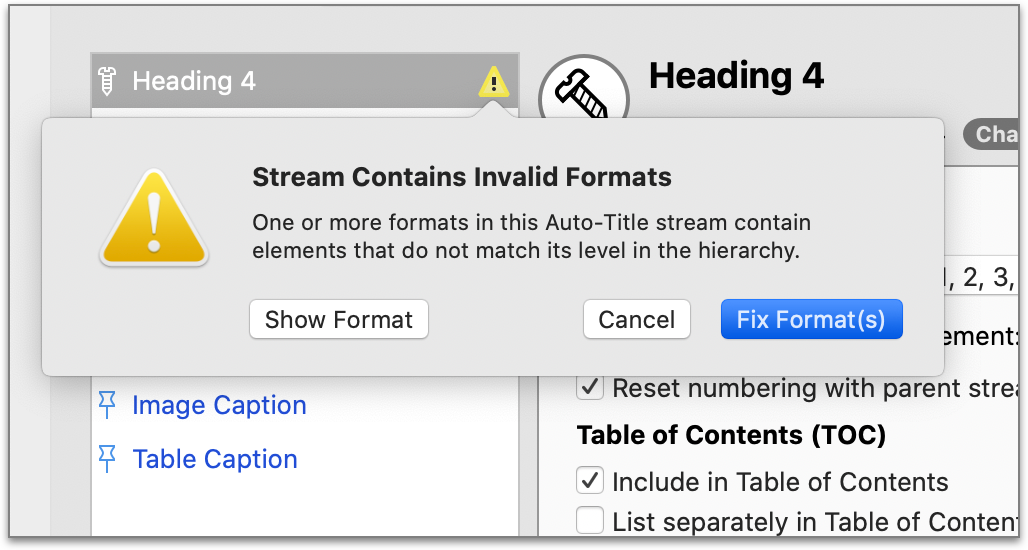
Auto-title Styles
In the past it was possible to store all the Auto-title settings as global entities called Setups. This was a useful thing to allow you to share your setup work between documents but was also very troublesome because the setup couldn't be associated/connected with a style set and this is needed as the Auto-title setup contains many paragraph and character style references. This led to the phenomenon where applying a style set on a document could lead to many detached style references in the document (aka "diamonds").
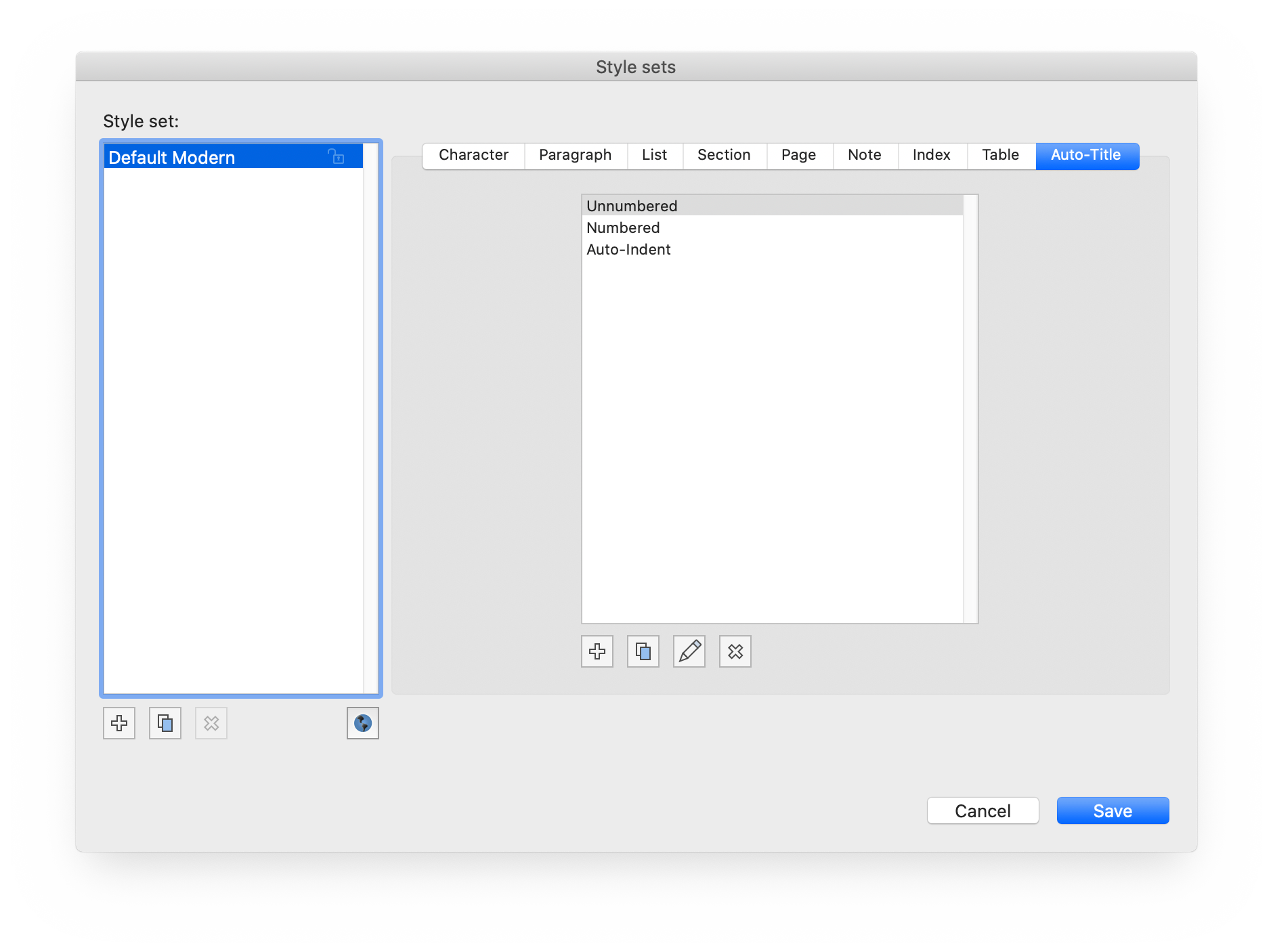 With Mellel 5.1 we address this issue and now there is a new type of style: Auto-title Style. The Auto-title style contains the whole setup of Auto-titles, streams and their attributes. This makes packaging the entire document configuration in one reusable style set possible, and also allows you to have multiple Auto-title configurations in one style set. You could use this to create a style set/template for multiple document types. You could have, for example, one style for unnumbered sections and one style with numbers (this technique was applied to the new factory templates). You could also have multiple styles to address different needs with the same document. You could have, for example, an Auto-title style for drafting your document and another for the final document.
As with all styles, use is optional and you don't have to use them if you don't want to. The Auto-title style is applied to the document but you can override some or all of the settings in the Auto-title style. You can make ad-hoc changes to the document's Auto-title configuration and write without dealing with styles.
Having Auto-title styles also means that a Styles tab was added to the Auto-title palette. You can use the palette to add, apply, edit and save changes to Auto-title styles.
With Mellel 5.1 we address this issue and now there is a new type of style: Auto-title Style. The Auto-title style contains the whole setup of Auto-titles, streams and their attributes. This makes packaging the entire document configuration in one reusable style set possible, and also allows you to have multiple Auto-title configurations in one style set. You could use this to create a style set/template for multiple document types. You could have, for example, one style for unnumbered sections and one style with numbers (this technique was applied to the new factory templates). You could also have multiple styles to address different needs with the same document. You could have, for example, an Auto-title style for drafting your document and another for the final document.
As with all styles, use is optional and you don't have to use them if you don't want to. The Auto-title style is applied to the document but you can override some or all of the settings in the Auto-title style. You can make ad-hoc changes to the document's Auto-title configuration and write without dealing with styles.
Having Auto-title styles also means that a Styles tab was added to the Auto-title palette. You can use the palette to add, apply, edit and save changes to Auto-title styles.
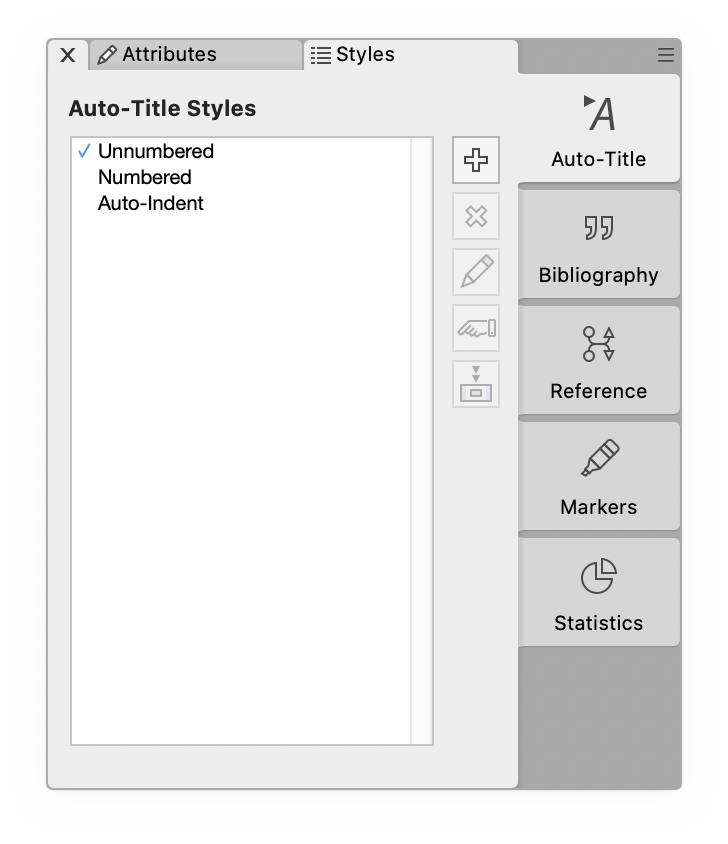
Other Auto-title User Interface changes
Several changes were made to the Auto-title related windows and other user interface elements.
- You can now assign an Auto-title stream to an Auto-title from the Auto-title editing popover (shown when double-clicking the Auto-title) or the Auto-title editing pane in the outline (shown when double-clicking an Outline item).
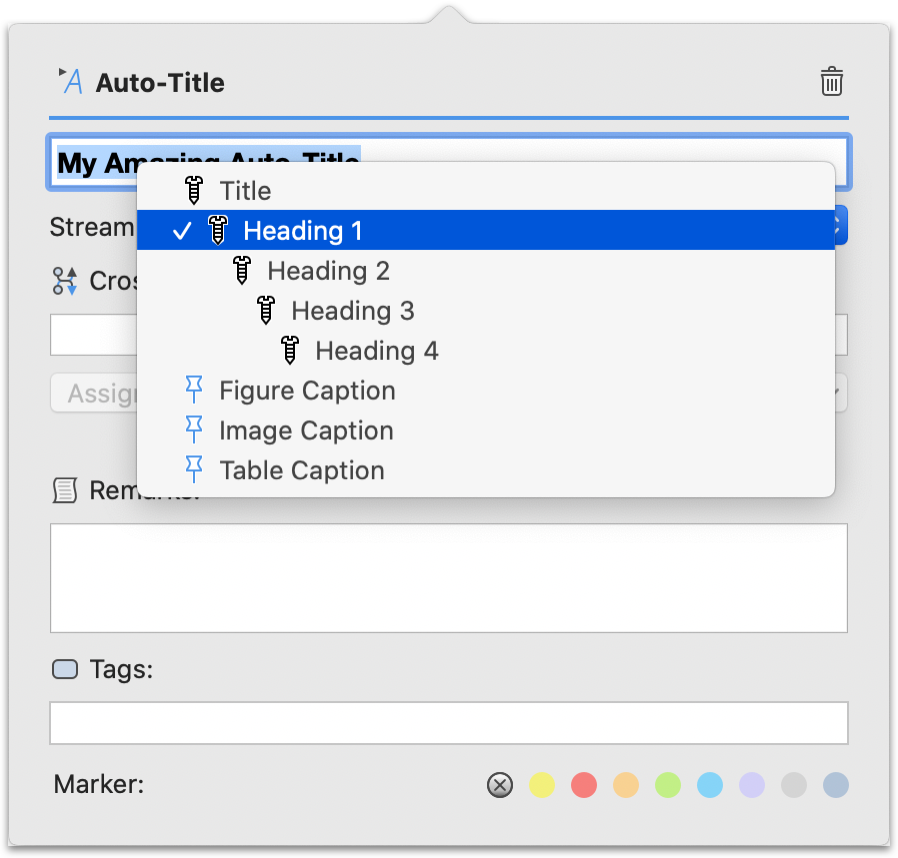 - The Insert and Change menus and popup menus for Auto-titles are now indented to show the hierarchy of streams, they also contain icons to differentiate structure and caption (tag) streams.
- The Insert and Change menus and popup menus for Auto-titles are now indented to show the hierarchy of streams, they also contain icons to differentiate structure and caption (tag) streams.
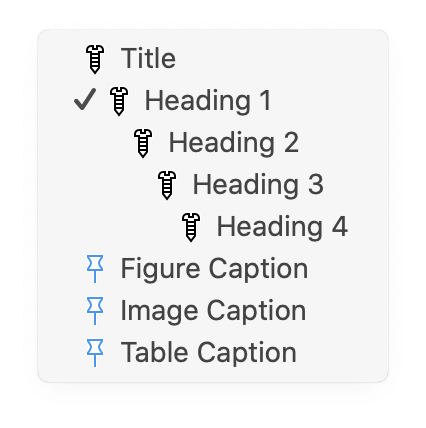 - The Auto-title palette also shows the hierarchy using indentation.
- The Auto-title palette also shows the hierarchy using indentation.
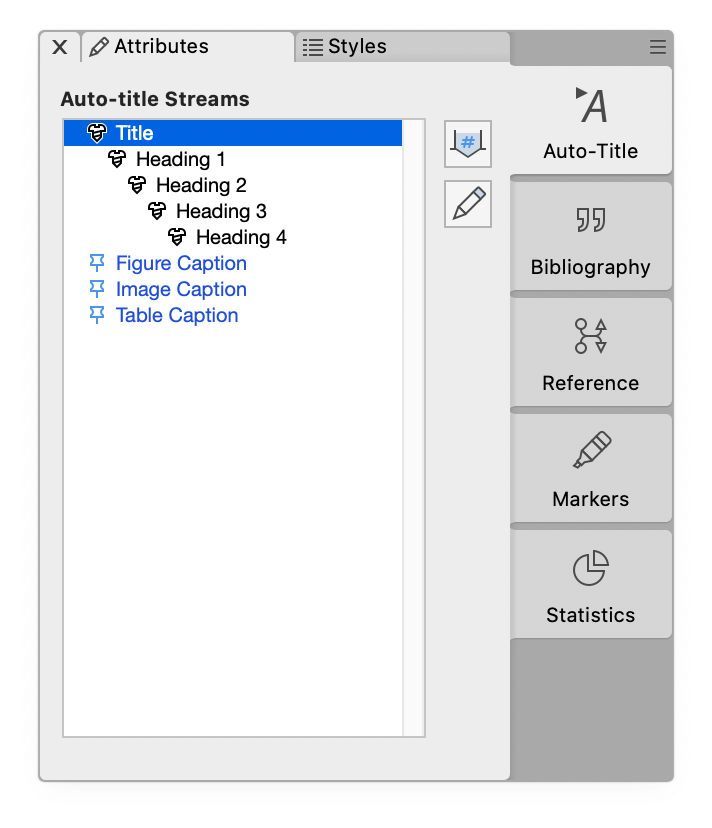
Auto-title Prefix handling
Mellel always allowed you to set a prefix character for Auto-titles. This character is inserted before the Auto-title, but because it is not strictly a part of the Auto-title, it wasn't always kept in sync with the Auto-title leading to inconsistant formatting. After changing stream attributes, the appropriate prefix character is applied or removed before Auto-titles belonging to the modified stream. This is not new but is done in a smarter way and is much more consistent. When changing an Auto-title stream, the prefix is changed as well, if necessary. This was not done in the past and applies to all ways of changing the stream of an Auto-title including choosing a stream from the Change context menu, applying a stream from the palette, promoting or demoting in the Outline and more. Prefix is properly handled when editing a document structure via the outline. If you drag a section in the Outline, the prefix for the section is carried along with the section, and when you drop the section it is inserted in a way that will not disturb the prefix of the Auto-title at the destination. When inserting an Auto-title right before another Auto-title, the prefix of the existing Auto-title is kept with it. For example, if you have one stream with a page break prefix and you insert an Auto-title from a different stream with a return prefix right before it, the new Auto-title will be inserted before the page break and so the existing Auto-title retains its location directly after the page break.
New "Factory" Templates
Mellel's "factory" (or built-in) templates have been revised to accommodate the changes in Auto-titles in addition to making things more consistent and clear.
The blank templates are now called blank instead of the less descriptive default. There are two varieties of blank templates:
- Modern - using a sans-serif font for body text and titles.
- Classic - using a serif font for body text and titles.
Each variety has two templates, one with A4 page size and the other with US Letter page size.
Style names across the blank templates are the same and each template contains three Auto-title styles: Unnumbered, Numbered and Auto-indent. The stream structure (and stream identifications) in all three styles are the same to allow easy switching between styles. All three Auto-title styles should allow production of a table of contents "out of the box" without the need to tweak tab positions.
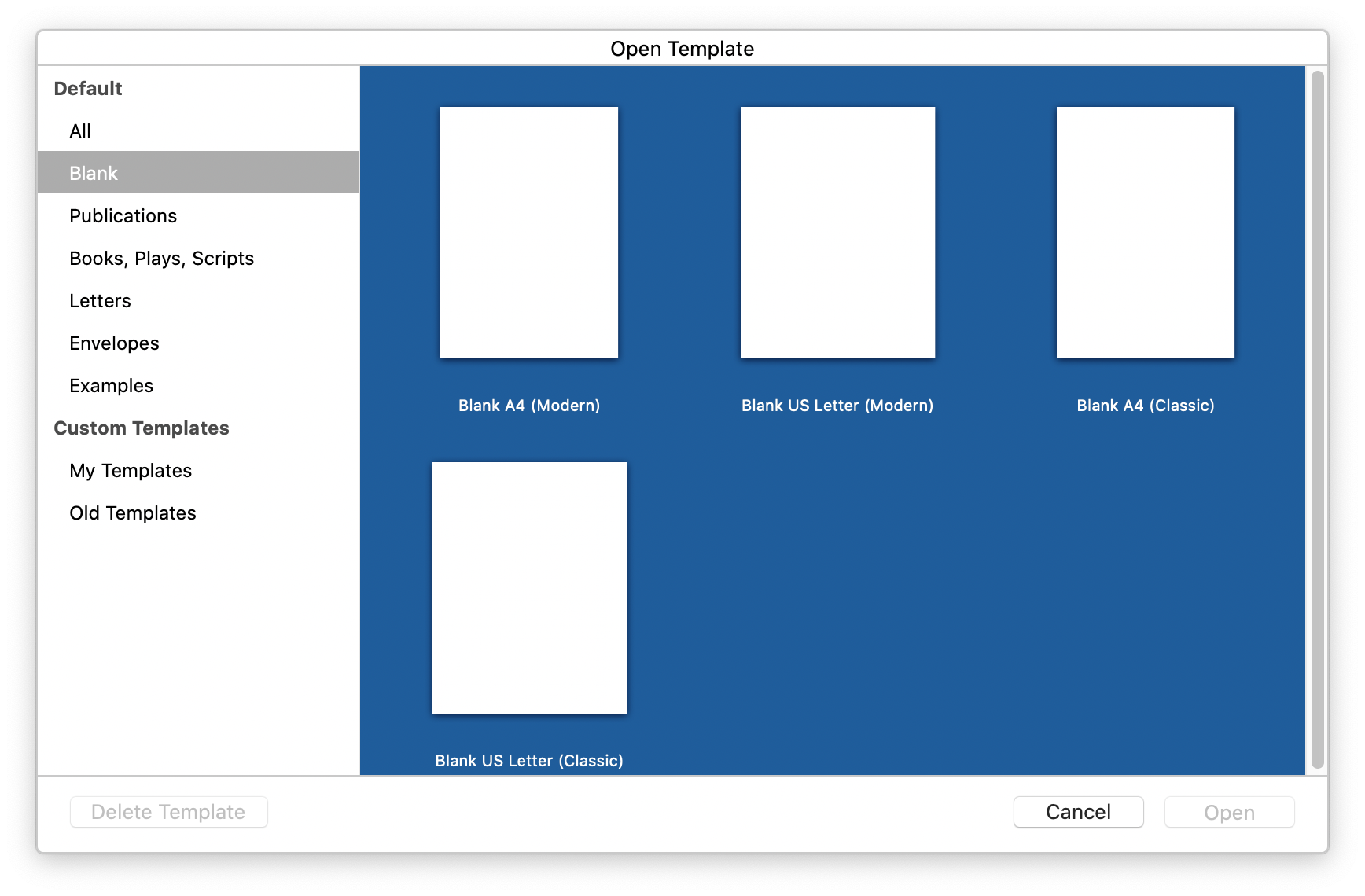 The paragraph and character styles are named consistently with the Auto-title streams that use them. For example, the Title stream uses the Title paragraph/character style, Heading 1 stream uses Heading 1 paragraph/character style and so forth.
Additional changes to templates:
- The Book - Novel template was adapted to modern and clean Auto-title structure.
- A new template, Book - Technical was added to demonstrate a more complex Auto-title structure.
The paragraph and character styles are named consistently with the Auto-title streams that use them. For example, the Title stream uses the Title paragraph/character style, Heading 1 stream uses Heading 1 paragraph/character style and so forth.
Additional changes to templates:
- The Book - Novel template was adapted to modern and clean Auto-title structure.
- A new template, Book - Technical was added to demonstrate a more complex Auto-title structure.
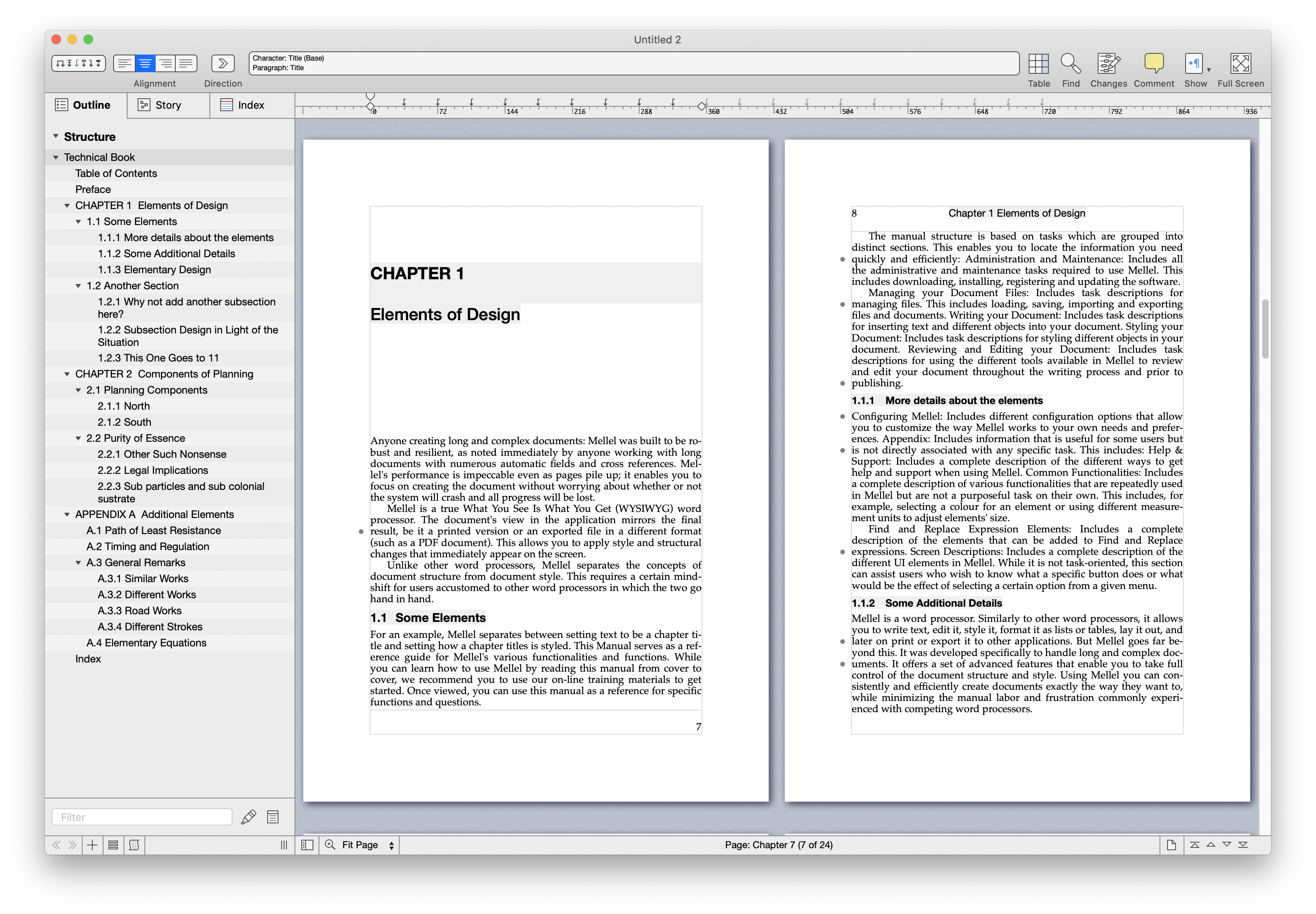 - The Newsletter template category was renamed Examples.
- A new template, Legal was added (Actually it is replacing the A4 Auto Indent template) and it demonstrates a pseudo legal document using Auto-indent.
- The Newsletter template category was renamed Examples.
- A new template, Legal was added (Actually it is replacing the A4 Auto Indent template) and it demonstrates a pseudo legal document using Auto-indent.
The List
The following is a list of all the new features and improvements in Mellel 5.1:
Multiple Auto-title Hierarchy Chains
- Unlimited number of Auto-title streams (formerly known as flows).
- Unlimited sibling streams, any structure stream can have one or more child streams.
- Streams identified using a string to flexibly map Auto-titles.
Auto-title Styles
- Store the entire Auto-title configuration in a Style Set.
- Apply, Add and Save changes to Auto-title styles from the Auto-title "Styles" palette.
- Multiple Auto-title styles in a document allow maintaining one template for multiple document types or accommodate different appearance for Auto-titles in different stages of work (draft, review, final).
Redesigned Auto-titles User Interface
- Tabbed window design for the configuration window, grouping formats of a specific type (Main, Table of Contents, Mention, etc.) from all streams in one tab.
- Wide window design for the configuration window allowing previewing and configuring formats in a more realistic way.
- Facility to detect and correct invalid formats.
- Icons and indentation for stream names in all menus and popup menus.
- Stream popup menu in the Auto-title popover.
- Stream popup menu in the Auto-title editing pane in the outline.
- New appearance and labels for "tokens" in Auto-title format editor.
- Showing stream names in "Parent Level Number" popup menu.
- "Clear Formatting" button in Auto-title format editor.
Auto-title Enhancements
- Manipulations of the document using the outline such as promoting and demoting Auto-titles or drag-and-drop of document parts are now working much more consistently, preserving ranging attributes (section and page ranges), paragraph attributes and the prefix character.
- Manipulations of an individual Auto-title are now handling paragraph attributes and the prefix character correctly and consistently.
- Insertion of an Auto-title right before an existing one handles and preserves the existing Auto-title's prefix character.
- "Use Surrounding" is now respected for mentions.
- Editing of mention format for Caption Streams is now disabled.
- Variations applied in the mention and reference Auto-title formats can now override the variation set for the title in the main format.
- Outline Auto-title titles are always shown in a pseudo "final" track changes mode, regardless of the actual display mode in the document.
- You can now add, delete, edit and save changes to paragraph and character styles from within an Auto-title format editor.
- Leading and trailing whitespace is now trimmed from selected text when creating an Auto-title out of it.
- List attributes are removed from the paragraph when inserting an Auto-title.
- Line breaks in Auto-titles are converted to a space instead of being stripped when displayed in the outline.
New and Updated Factory Templates
New Blank Templates: - Replaced "default" templates with four "Blank" templates with two page sizes (A4 and US Letter) and two style sets (Classic and Modern). - Unified naming of Auto-title streams and paragraph and character styles. - Three varieties of Body paragraph style, normal, double-spaced and Auto-indent (for use with the Auto-indent Auto-title style). - Three Auto-title styles: Unnumbered, Numbered and Auto-indent. All three styles use the same stream identifications so you can switch around between them without converting Auto-titles. - Five note styles, three for footnotes (Arabic, Asterisk, Roman) and two for endnotes (Arabic, Roman). - Default Note styles using same font size as body text and with a more conventional superscript note number. Other Changes: - New template - "Book - Technical" demonstrating a more complex Auto-title structure, table of contents and an index. - New template - "Legal" demonstrating a pseudo legal document using Auto-indent. - Renamed "Newsletter" category to "Example". - All templates were updated to the new standard for Auto-titles and a more consistent style naming scheme.
Changes to the User Manual
- Rewritten Auto-title section and relevant screen descriptions.
- Revised and expanded table of contents section.
- Rewritten Auto-Indent section and devoted a separate section to it.
- Added a section about recovering lost documents.
- Added full Index Attributes screen description.
- Rewritten the Import and Export section.
- Pagination continuous throughout for ease of printing portions of the manual.
- Revised and updated many screenshots.
- Updated details about trial limitations and improved explanation of trial.
- Slightly less cryptic explanation for "Save document as packages" (long story short - don't use it unless you need it).
- Fixed some formatting mistakes.
- Fixed some broken cross references.
Miscellaneous Enhancements
- Proper capitalization of menu items, window titles, buttons and captions throughout the application.
- New appearance and labels for "tokens" in cross-reference and index format editors.
- Contents of Auto-titles, Citations and Hyperlinks are always shown in "Show Changes" display mode when editing them via the popover, outline pane or editing window.
- Selection is no longer reset when applying a style set.
- Selection is no longer reset when applying note attribute changes.
- Preferences window is now wider and accommodates localizations better.
- Insert > Special Characters items are now showing a little preview image to illustrate the inserted character.
- Typing performance improvements with long document containing many Auto-titles with cross references.
- Added 'an' to the list of default ignored words in sort.
- Next Paragraph Style is now applied when inserting any type of paragraph break (section break, page break, etc.) and not just Return.
Bug Fixes
- Allowing to add a detached (diamond) note style when pressing the add button (as is done with other style types).
- Fixed a few issues of ranging attributes (paragraph, section, page) not applied correctly to inserted text when inserting text to replace a selection.
- Fixed potential crashes stemming from the selection state being stored in a document.
- Fixed all sorts of issues that caused the text following an Auto-title to be affected by the character style variation applied on the title element in the Auto-title format.
- Track changes is applied properly when deleting an Auto-title via the Edit Auto-title popover delete button.
- Fixed an issue that caused new styles added to a style set when editing it in the Edit Style Set window to appear as detached styles (diamond) if any internal references to them are made during that session.
- Fixed a bug that prevented editing table formulas in the table style editor.
- Table style editor and page style editor header/footer editing field now showing table formula and other inline highlight.
- Fixed several issues with inserting and manipulating Auto-titles inside tables in the page style editor header/footer editing field.
- Fixed several issues with undoing and redoing changes in the page style editor header/footer editing field.
- Fixed an issue that could sometimes cause a redundant override to be applied (and therefore adding a '+' to the style name) when finishing editing a header/footer in the document window.
- Fixed an issue that prevented accepting or rejecting tracked changes that occur in certain locations like the end of a table cell, note, or document.
- Fixed many issues with cutoff labels in some localizations.
- Fixed a problem that sometimes caused list numbering to be incorrect when exporting to docx.
- Fixed an issue that prevented accepting/rejecting tracked changes inside inlines (Auto-titles, Citations, etc.) via the menu item (and therefore via the keyboard shortcut).
- Fixed an issue that caused faulty iteration of tracked changes (using next/previous change buttons and menu items) with changes inside inlines spanning over a page break.
- Fixed an issue that caused Mellel to hang when turning off track changes with documents containing text boxes that contain hyperlinks.
- Fixed an issue that caused Mellel not to update citations and bibliography when changing a citation text or options options while live bibliography is on.
- Fixed an issue that caused the display of the bibliogrpahy not to be updated after removing a citation when the citation and bibliography are on the same page.
- Fixed an issue that caused the descent (low part of letter) to be slightly clipped when typing under certain circumstances.
- Fixed an issue that caused the selection highlight to leave a faint line on screen at the bottom or top of it in some cases.
Details about Mellel 5.1.1 (March 24 2022)
- Common
- DOCX export: made some changes to the way styles are classified to improve compatibility with MS Word's built-in styles.
- RTF Export: fixed an issue that caused spaces following a Unicode character to be omitted when processing RTF exported document from Mellel in Pandoc and possibly others.
- Mac Specific
- Fixed an issue that caused some user interface elements to be positioned incorrectly in macOS 10.10 and earlier.
- Fixed an issue that disabled opening auto-title formats for editing under macOS 10.10 and earlier.
- Fixed an issue that caused Mellel to crash sometimes when filtering the outline display.
- Fixed an issue that caused Mellel to crash when copying/pasting between mac and iOS.
- Some fixes to layout and text in the "Buy Mellel" screens.
- Fixed an issue that caused Mellel to crash in some rare circumstances when closing a document window.
- Outline selection is now refreshed to show current document location when expanding or collapsing outline items.
- Fixed an issue that caused outline items to be added at the wrong place when working in outline mode.
- Fixed an issue that caused incorrect display of styles in the Styles->Character Style submenu.
- Fixed some spelling errors in the manual.
- Fixed some issues with the TOC format for the Book - Technical template.
- Fixed an issue that caused Mellel to crash when editing toc and mention formats under certain circumstances.
- Fixed an issue that caused Mellel to create malformed files when converting older .mell files and a failure to open these files.
- Fixed an issue that caused UI elements in "Configure Auto-titles" window to overrun each other when running Mellel in German.
- Fixed an issue that caused Mellel to hang or take very long to recover after modifying styles in very long and complex documents.
- Fixed an issue that caused Mellel not to remove redundant overrides to character and paragraph styles in tables after making changes to a style.
- Fixes an issue that caused header/footer manual height changes to be discarded if the header/footer text was also changed during the same header/footer editing session.
Details about Mellel 5.1.2 (May 27 2022)
- Common
- Fixed an issue that caused Mellel to become unresponsive in some rare cases of dragging an image over a citation causing it to wrap around the image.
- Improved handling of opening documents with malformed tables, fixing tables when opening.
- Fixed an issue that caused Mellel to fail to open documents containing empty (abnormal) floating elements (images/text boxes).
- Mac Specific
- Fixed an issue that caused showing tab stops truncated when dragging from the tab well.
- Fixed an issue that caused Mellel to hang in some rare circumstances when editing a header/footer.
- Fixes an issue that caused the marker selector to be hidden when editing an Auto-Title in the outline.
- Changes to trial prompt for registered (expired license) and unregistered users.
- Allowing to upgrade after entering an expired registration code.
- Updated German (reform) hyphenation dictionary.
Details about Mellel 5.1.3 (August 21 2022)
- Common
- RTF Import: Fixed a bug that caused Mellel to fail to open certain RTF files originating from Nisus.
- RTF Import Fixed an issue that caused Mellel to fail to open some RTF files containing bin elements.
- RTF Import Fixed an issue that caused RTF files created in Zotero to be interpreted using the wrong encoding leading to gibberish Japanese text.
- RTF Export: Fixed an issue that caused a note symbol to pick up character attributes such as italic and bold from the first letter in a footnote/endnote text when exporting to RTF.
- Tables: Fixed a bug that caused Mellel to crash when adding columns to a table while editing a cell in some circumstances.
- Mac Specific
- Spelling: Many improvements and bug fixes to spelling, auto-detection of language is now working much better.
- Auto-titles: Fixed an issue that disabled editing TOC formats properly for certain documents.
- Track Changes: Fixed a bug that caused Mellel to crash sometimes when accessing the track changes submenu while a floating image or text box is selected.
- Outline: Fixed an issue that caused Mellel to crash when drawing certain outline items under certain rare circumstances.
- Bibliography: Improved support for special characters and dashes in citation RTF parser.
Details about Mellel 5.1.4 (March 1 2023)
- Common
- Misc bug fixes.
- Mac Specific
- Fixes a bug that caused Mellel to crash when editing a generic see/see also reference.
- Fixes an issue that caused Hebrew to turn blank on newer system after rendering a document containing some more exotic (taamim) characters in the outline.
- Added support for URL pastes and drops.
- Fixed an issue that caused drag and drop drops to be rejected if the command key was pressed while dropping.
- (ePUB) Fixed an issue that caused incompatibility of exported epub with some epub readers.
- (ePUB) Fixed an issue that caused images not to show up on certain readers.
- (ePUB) fixed an issue that caused a negative indent (hanging indent) to not be exported properly.
Details about Mellel 5.1.5 (June 15 2023)
- Common
- Misc bug fixes.
- Mac Specific
- Fixed an issue that caused inserted images to be resized incorrectly under certain circumstances.
- New design for trial window.
- Fixed an issue that caused changes in table text and text boxes in a header/footer to sometimes not to be visible after existing editing the header/footer.
- (DOCX) Fixed a problem that caused paragraphs with hanging indents to be exported improperly to docx.
Details about Mellel 5.1.6 (September 27 2023)
- Mac Specific
- Fixed several compatibility issues under macOS 14 (Sonoma).